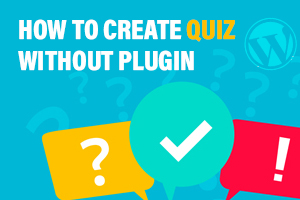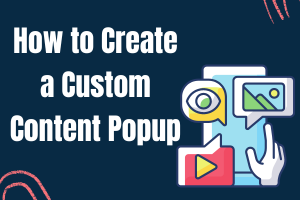How to Use WordPress Shortcodes with Popup Box
Displaying interactive content inside your survey can boost your website conversion and increase the time users spend on your website, thus decreasing the bounce rate. Interactive Content can start from surveys and quizzes and end with charts showing live demographics, etc. With Popup Box the process of displaying other content created via WordPress Plugins is easy and quick, let’s go through 3 steps of displaying WordPress shortcodes with Popup Box Plugin.
Step 1
In Popup Box, there is a special shortcode type popup for displaying content via shortcode. To set up your shortcode popup click on “Add New”→ “Shortcode” type → “Default” template. Note that you can choose any template and customize each of them however you want. My choice however is just a blank one, as there is not much to customize for this type.
This is how the Popup looks without any shortcodes

Step 2
Go to the General Settings and find the Shortcode field. This is where you need to insert the shortcode. But before that let’s see where to find the shortcodes. Let’s say that you have a WordPress survey or WordPress quiz plugin. When you create content via any of those plugins, the plugin generates a short code written in brackets, by inserting those shortcodes into posts and pages WordPress interprets and displays the content without you using any codes.
The same happens when you display a shortcode into the Popup Box, it automatically interprets and shows the content inside the module.
Here I copied the shortcode of the survey that I have created with the Survey Maker plugin and pated it in the mentioned Shortcode field of Popup Box.

Step 3
After you are done, you can think of the background color of your website popup, and other details to brand it and make it match your website. Popup Box gives you the opportunity to set display rules, and even user limitations, let’s say you have a quick survey for guests, you can enable displaying the popup for those who are not logged in.
Here is what we created!

To Wrap Up!
Survey Popups with quick questionnaires can make your customers interact with you and share ideas on your products and services. And you can share your ideas on our Youtube Channel and Blog, where you can also find detailed and step-by-step tutorials on how to use different WordPress plugins to get the best result.